pour ce cours magnifique, it’s been intense but worth the dedication. I would like to thank all the people who contributed to it and wrote actively in the forums.
Is it possible to download all the notebooks in a bulk?
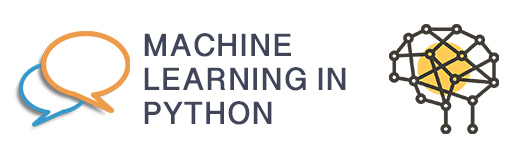
pour ce cours magnifique, it’s been intense but worth the dedication. I would like to thank all the people who contributed to it and wrote actively in the forums.
Is it possible to download all the notebooks in a bulk?
Hi, the complete MOOC including all notebooks is available here:
Yeah, of course, thank you.
But i was referring to the possibility of downloading the working notebooks in the repository of the course, the notebooks already completed with code. In fact all the notebooks save automatically when they’re open, and if we go to File → Running Notebooks → files again we have access to all the directories on which we worked during the course, but there is no way to select and the download the files in one go (even if of course we can download each notebook one by one).
I found a way to download all the notebooks with our code, if anyone is interested.
Open any notebook, go to files → running notebooks → files and notebooks. Shutdown all you active notebooks (or select all and then shutdown) and then select all again and a download button will appear in the menu, click on it and normally you will download all the files in a go.
Thanks,!!
Hi teorems,
can you do some screen captures ? I tried to follow your tuto and I do not see any download button 
There is some tinkering involved, probably it is not a “scientically proven” solution. This time it was harder but eventually i succeded :
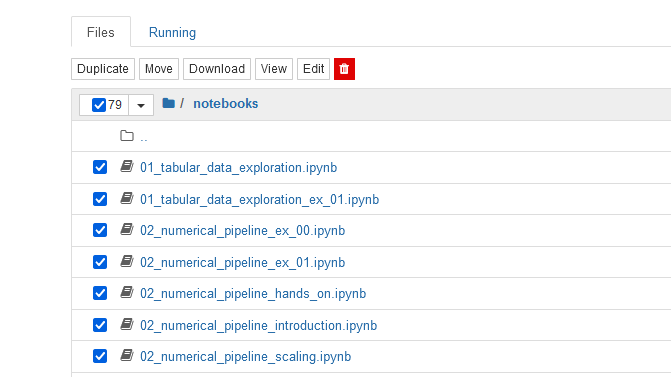
Thanks teorems 
the thing that I did not get it first is that after you shut down your active notebooks, you have to go back in Files then click on notebooks and select them before to have the right to download.
Hi,
please find below my preferred solution
Hi, Thanks for the info, but do you know how we can save the pdf format of the notebooks?
Hi ZZahraaa,
You can use download as in File then PDF via LaTeX
¿Have you noticed that the notebooks downloaded are not exactly the same from the course?
The notebooks downloaded don’t have all the code and it gets error than don’t allow to keep on the subject.
Hi Luz_Mary,
Can you describe more your problem?
Are you talking about the notebooks as .ipynb files or as .pdf?
Did you save your notebooks before to download them?
I followed “Teorems in post #4” instructions to download the *.ipynb files (notebooks).
Then I open each one on my laptop for working.
May be am I doing something wrong?
Did you save your notebooks on FUN before downloading them?
To save the notebooks use File then Save or click on the floppy disk icon on the top of your notebook on the FUN website. That should allow to save your notebook as it is on the server before you download it as Teorems do it.
All the notebooks I downloaded have all the code and I have no big errors.
I open them with VS Code, VS Codium, Jupyter Notebook or JupyterLab without problems.
What do you use to open them on your computer?
Do I need to save each notebook? one by one?
It could be a large work!!
I open them with Jupyter lab
As matter of fact, I was used to save my notebook everytime I ended one during the mooc.
The best answer I can give to you is to try on some and see if that s helping.